Custom fields for subscribers
By default, Audienceful only contains the following fields:
- Email address
- Tags
- Date added
However, you can add an unlimited number of additional fields (or create additional fields when importing a list), for things like names, job title, phone number, company name, etc.
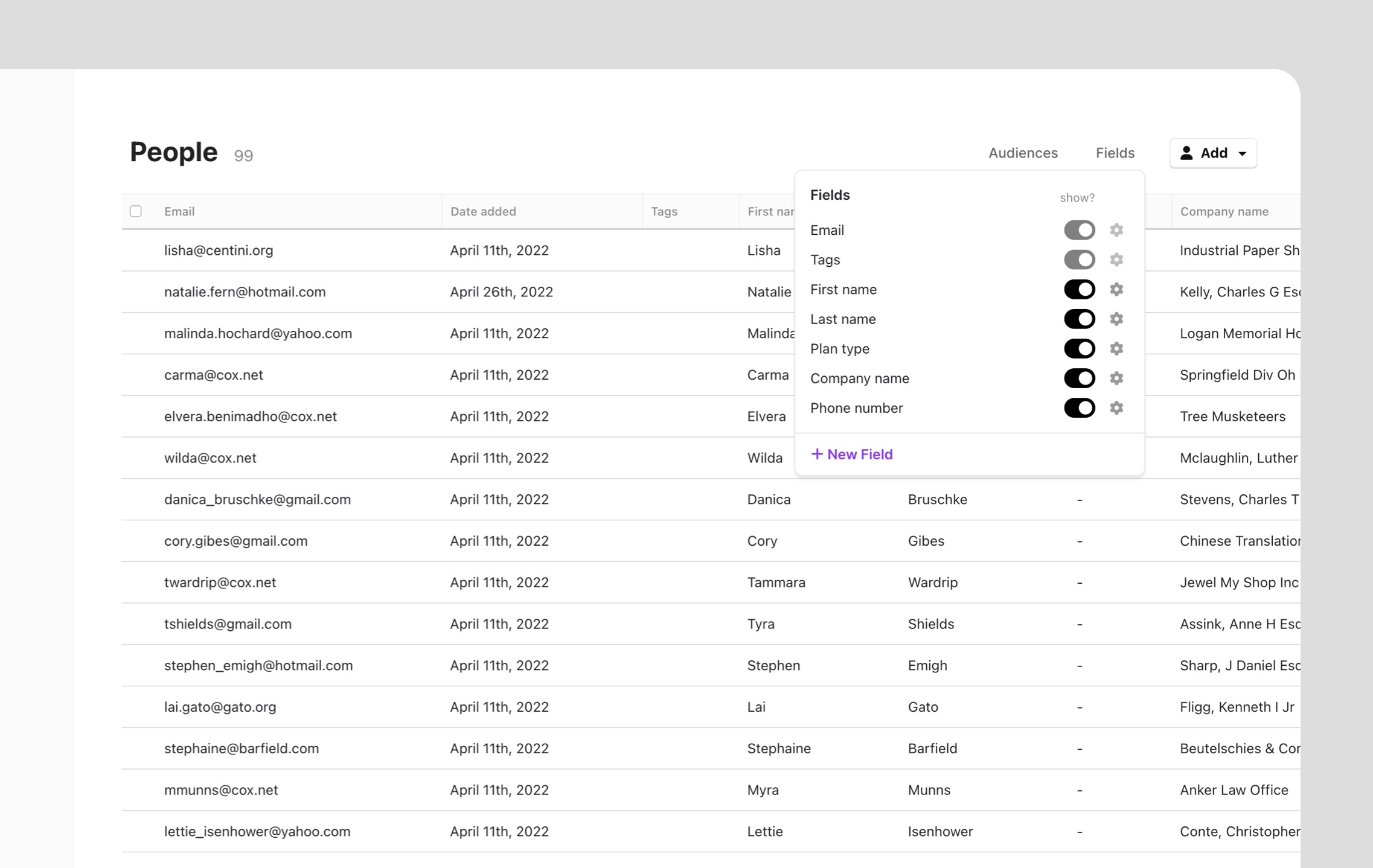
Adding custom fields
Head to the People tab, and click on "Fields." From this dropdown you can create new fields, or choose to show/hide existing ones for a cleaner view.
You have two options when creating a new field, the options are:
- Text: This is the field type you will use in 95% of cases. It can store any type of plain text or numerical data.
- Boolean: This field can only be true or false. It typically corresponds to a checkbox on your signup forms (eg. "I would like to hear about promotional offers")
Adding custom fields on import
When importing an email list CSV, you can create new fields directly from the import dialog. For more info, see Importing your email list.
Adding custom fields to your signup forms
Once you've created custom fields inside the People tab that correspond to the fields you'll be asking subscribers to fill out on your website, you can follow the guides we have for setting up forms and add these fields.